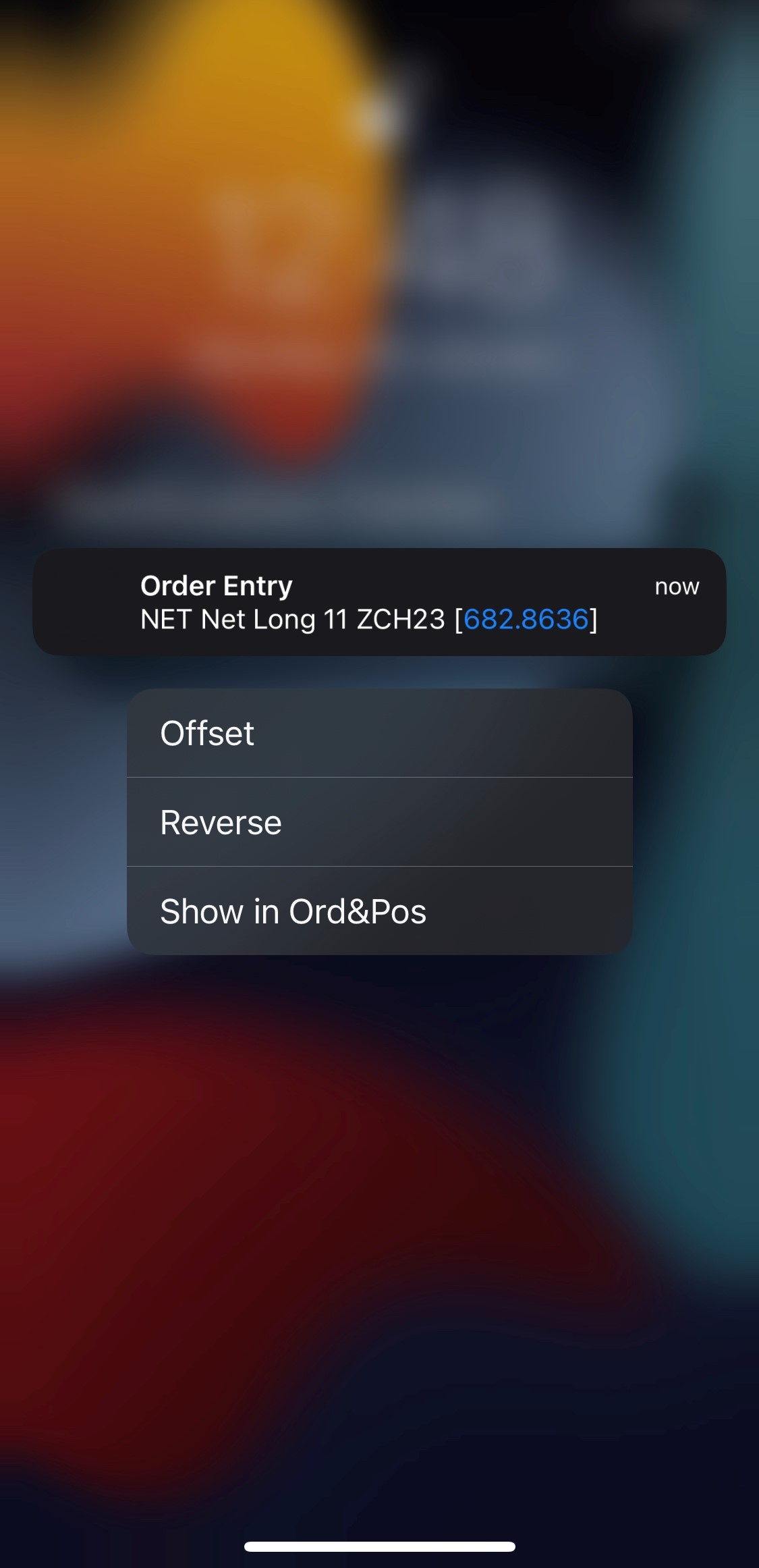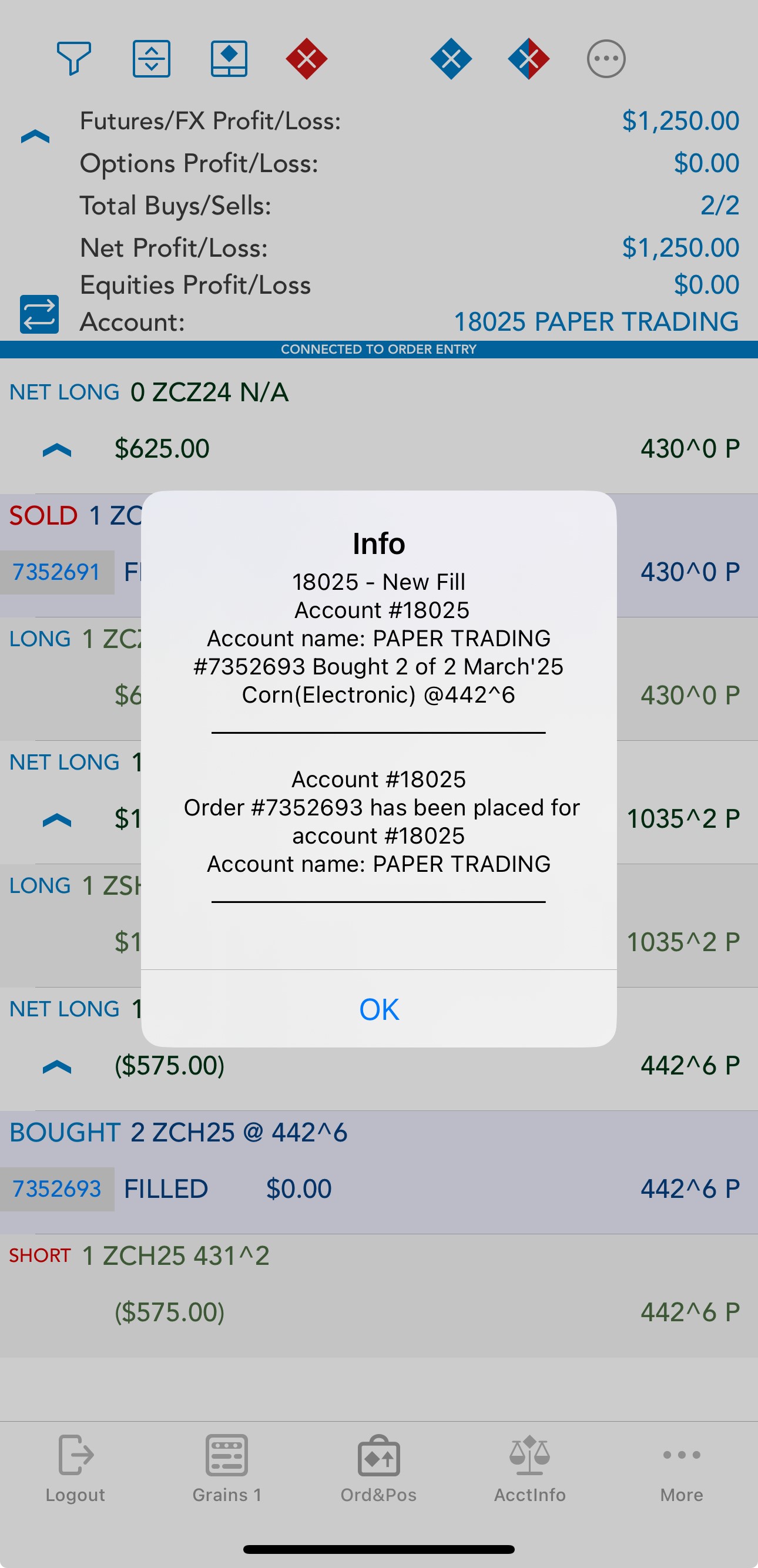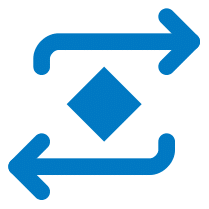
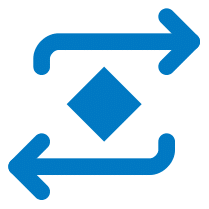 |
Order Entry Login |
 |
To access the order entry related features of the application, you must first log in to your Order Entry account. You can do that by going to the "General" section of the application, then tap "Order Entry Login". It is important to mention, that you can find this item under the "General" section, if you are logged in to the application. |
You will also be prompted to log in and brought to the Order Entry login screen if you try to access "Orders & Positions", "Account Information", "Price Ladder", "Options Chain" or the "Trade" function from "Quote Details" while logged out.
Fill in the required fields (may vary depending on your Order Entry provider), then tap "Connect".
If you selected the PTS option, you will be able to Connect or Disconnect from the Paper Trading server. Paper Trading is a simulated trading process in which would-be investors can practice investing without committing real money.
There are also 4 toggle buttons you can use to customize your "Order Entry Settings".
The "Demo" option can be used in order to connect a demo (option enabled) or a live (option disabled) Order Entry Account.
The "Remember my Password setting allows the application to remember the password for your Order Entry account. All the other pieces of information related to your Order Entry account are automatically saved in their respective fields, no matter what your settings are.
The "Connect at Startup" setting can enable the automatic login to your Order Entry account right after you log in to the application, so that you don't need to go to the Order Entry login screen again.
Finally, the "Don't Ask me Again" setting will disable/enable the server messages you get at the application login which prompt you to log in to your Order Entry account.
 |
Next to the "Account" field, you can see the "Switch Order Entry Account" icon. This button brings up a list with all the valid Order Entry accounts you used before. Tap an Order Entry account in order to use an account from the abovementioned list or press "Cancel" if you want to go back to the previous screen. |
Available for QOR only: all accounts are automatically loaded and displayed in the Accounts List, with both the name and the ID, after a successful Order Entry login to QOR.
There is also a search function available for all the Order Entry providers, designed to help you find any account quickly.
You can also switch between your Order Entry accounts, if you tap the dedicated blue button from Order Ticket, Account Information, Orders and Positions, Price Ladder and Options Chain. This functionality is not available for Paper Trading, just for live trading.
If you need to switch your Order Entry Provider, go to the "General" section of the application, tap "Firm selection" and then select an option from the "Firm Selection" section. Just tap to select the provider you want to use and press the "Done" button from the upper right corner of the screen to validate. Remember that you can only change this setting if you are logged out of the application.
You can enable/disable pop-ups or background notifications for Order Entry. For more information on this, go to the Notification settings.